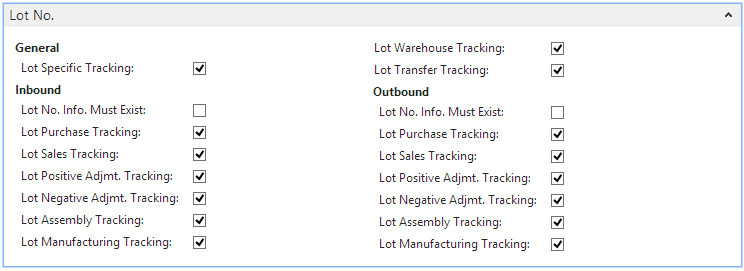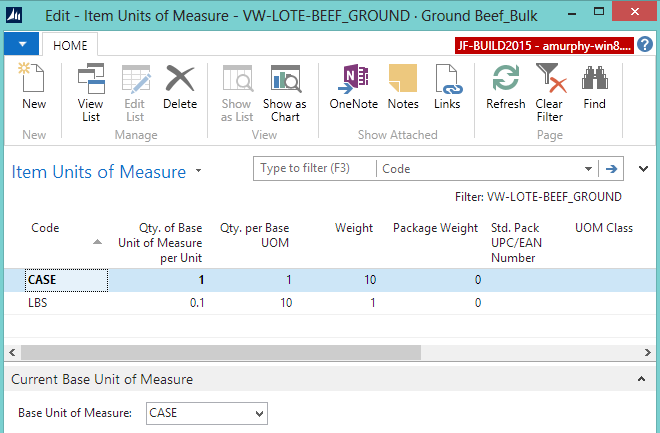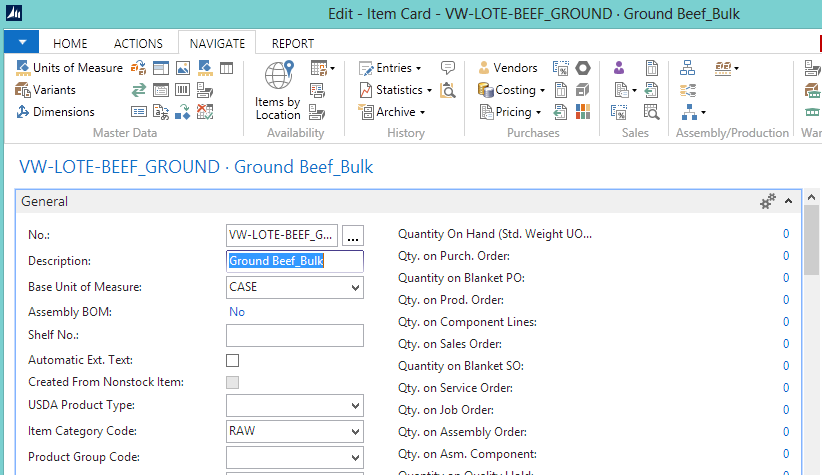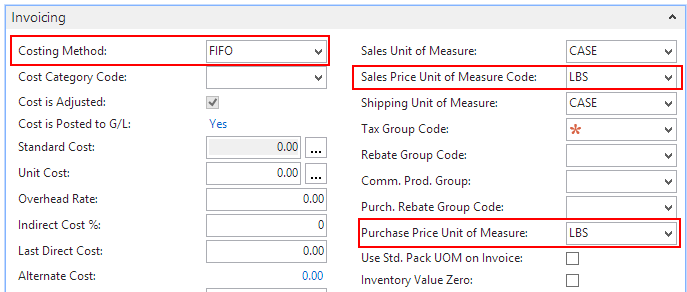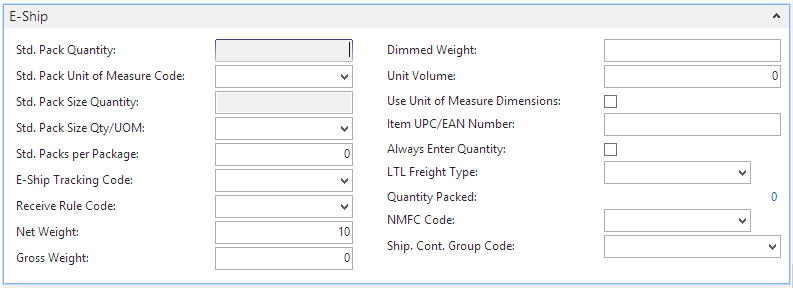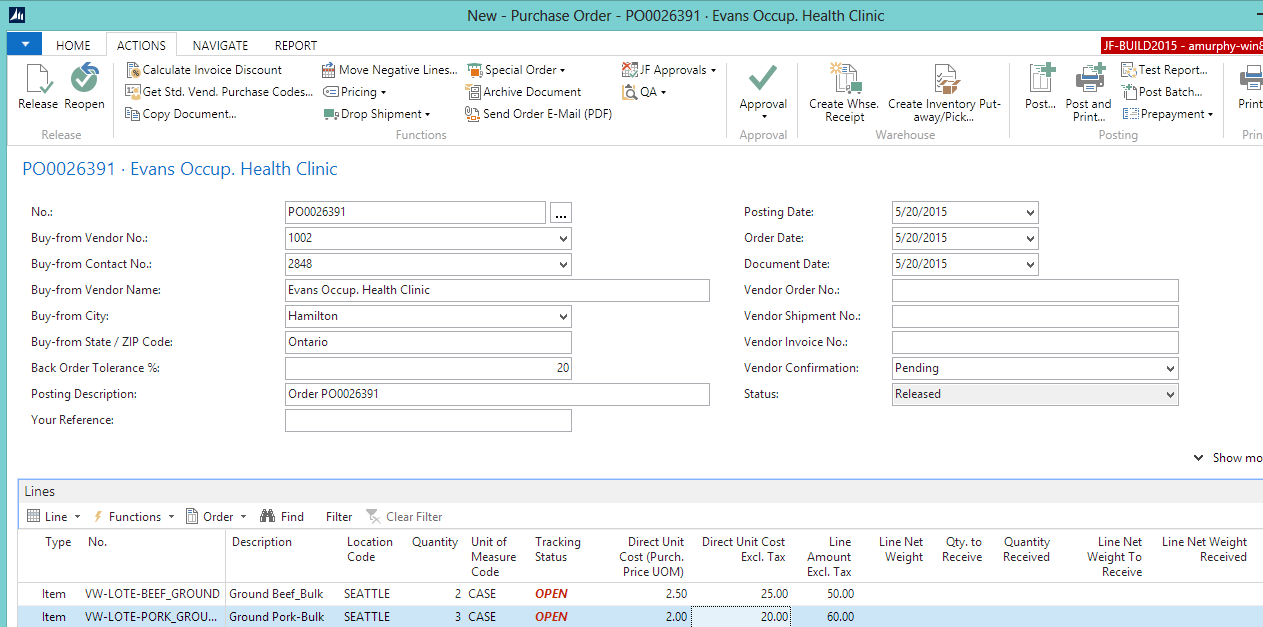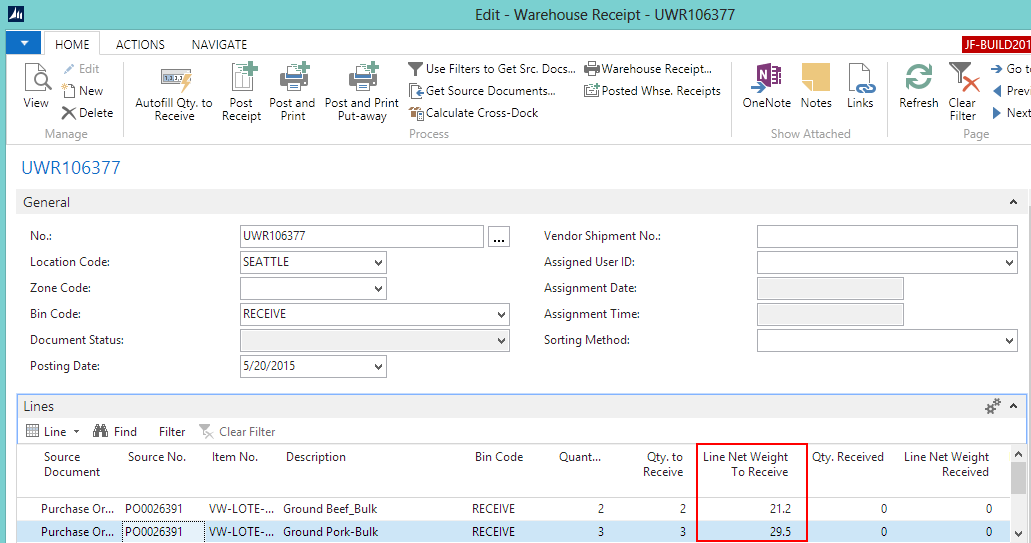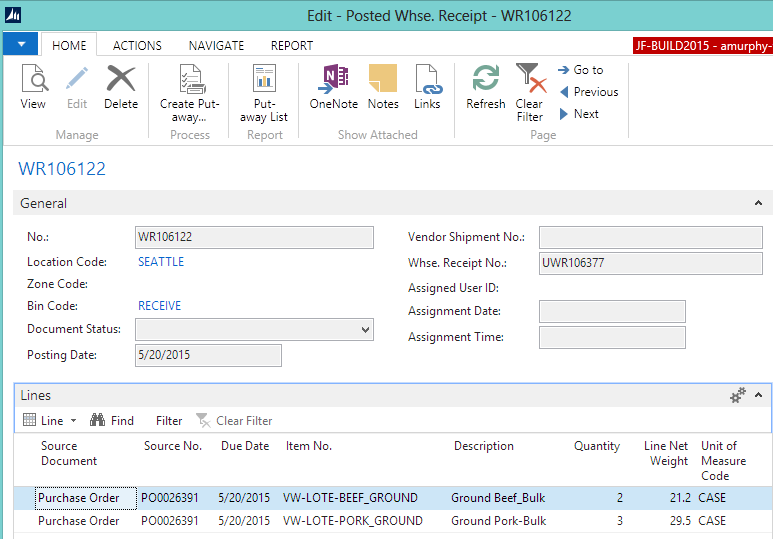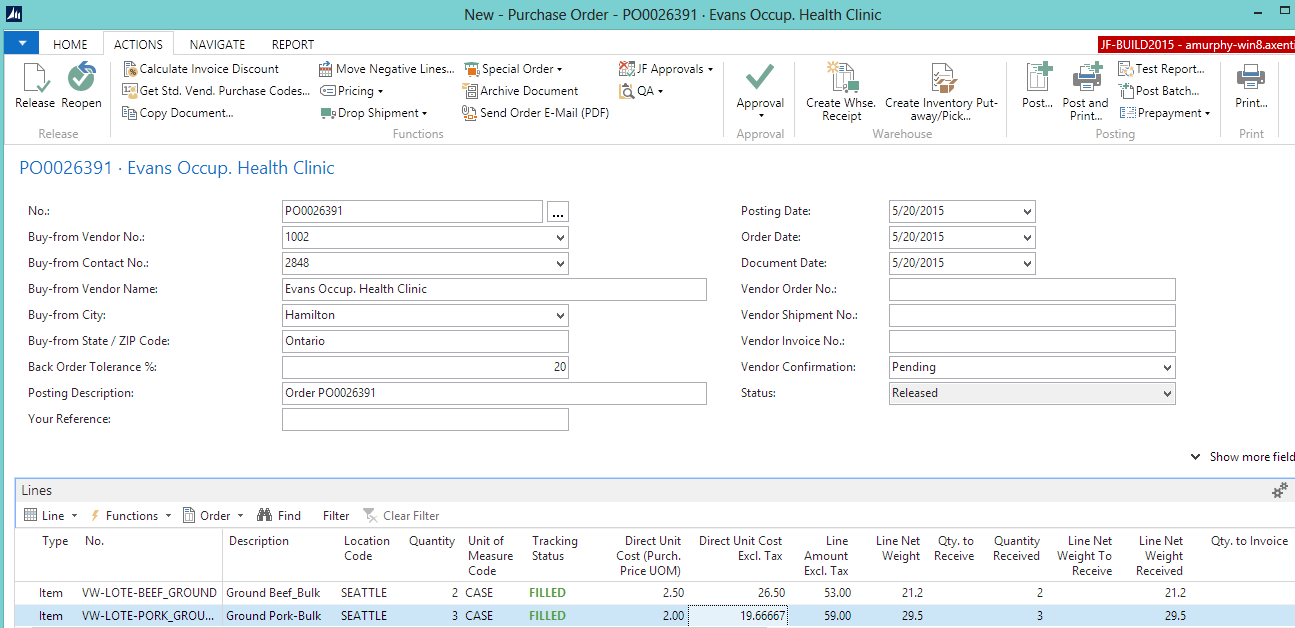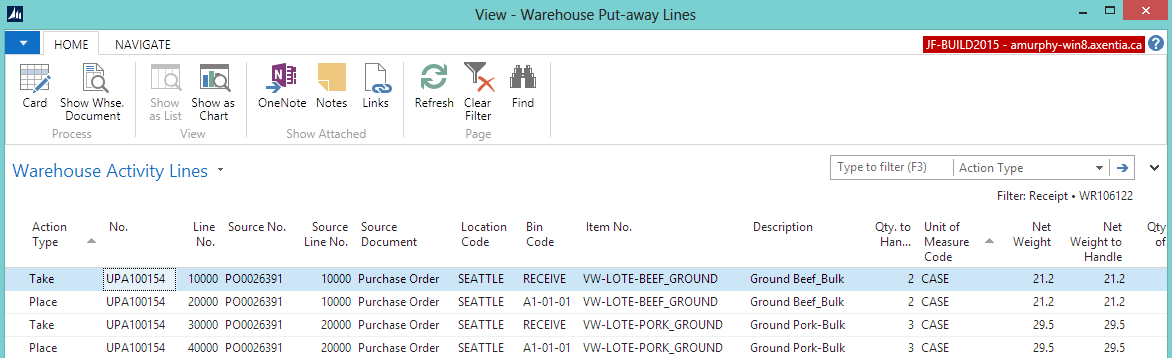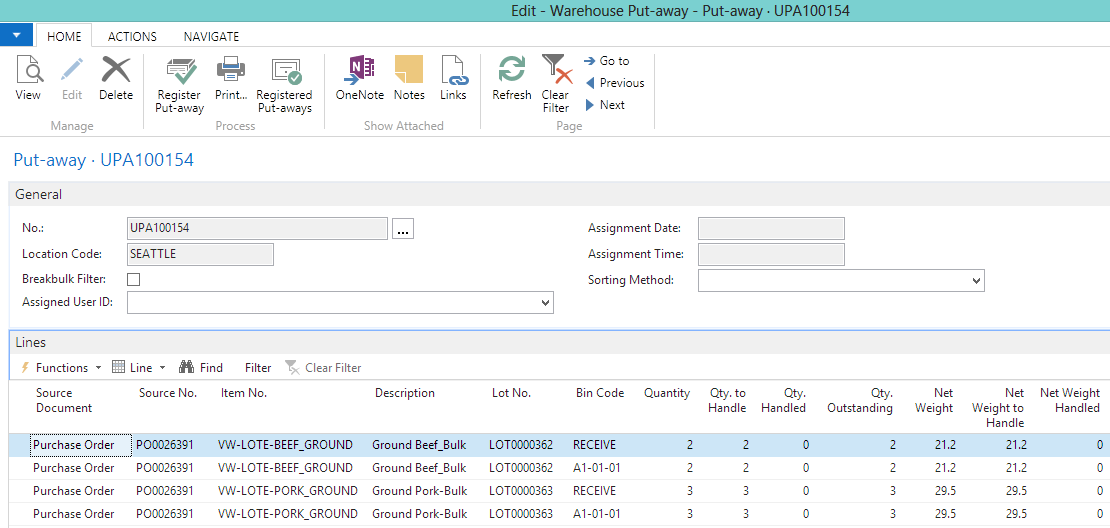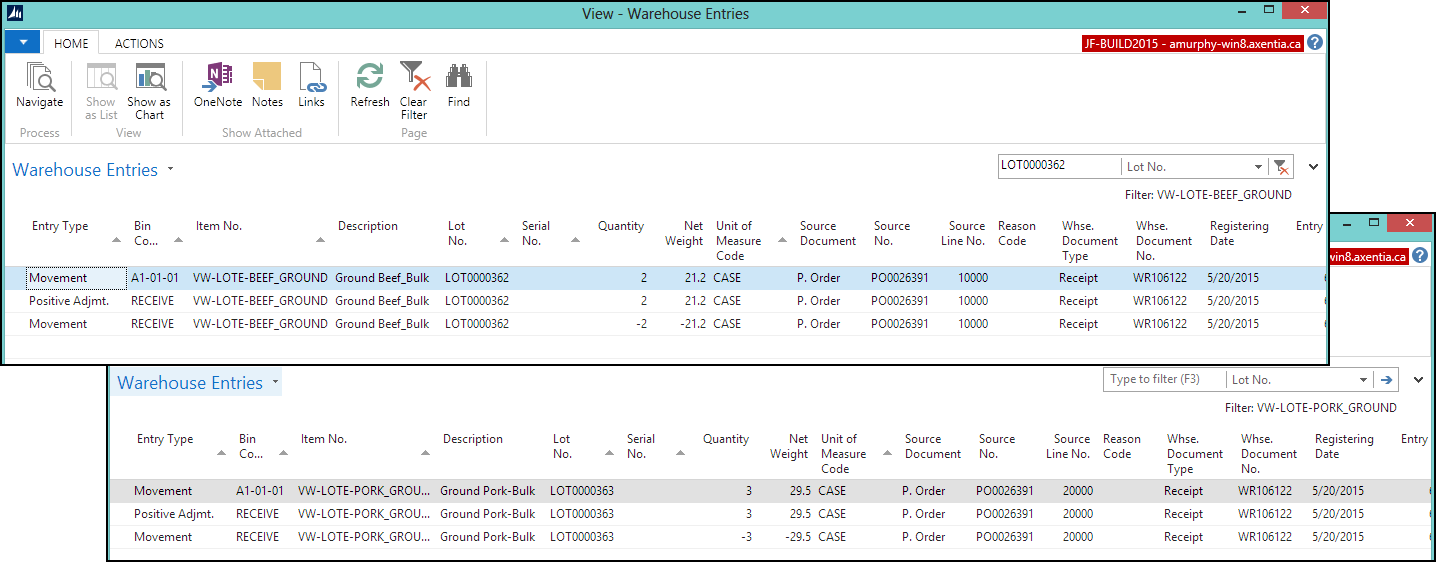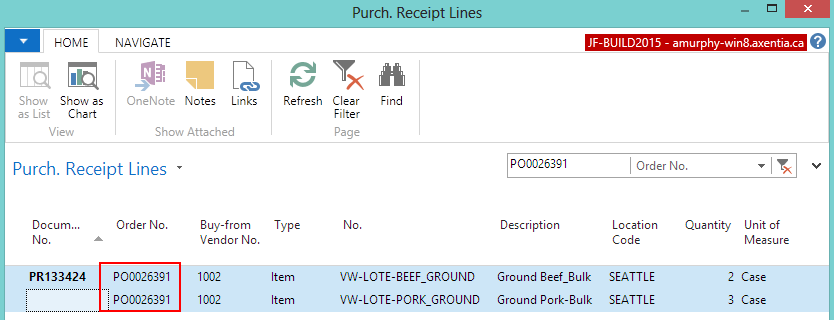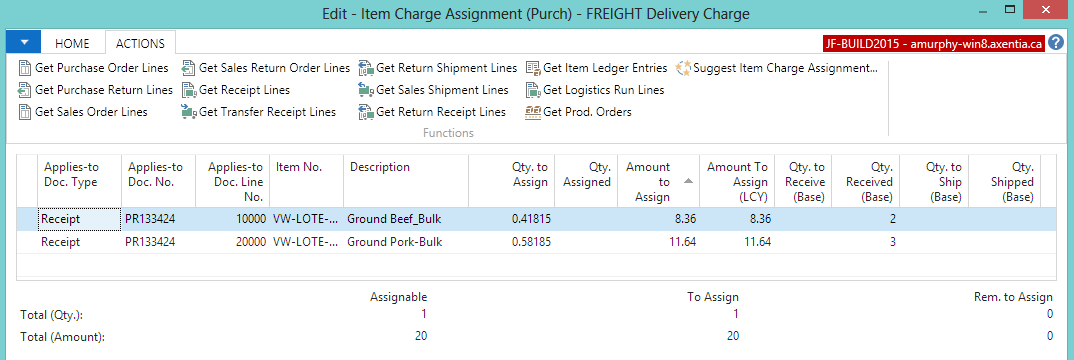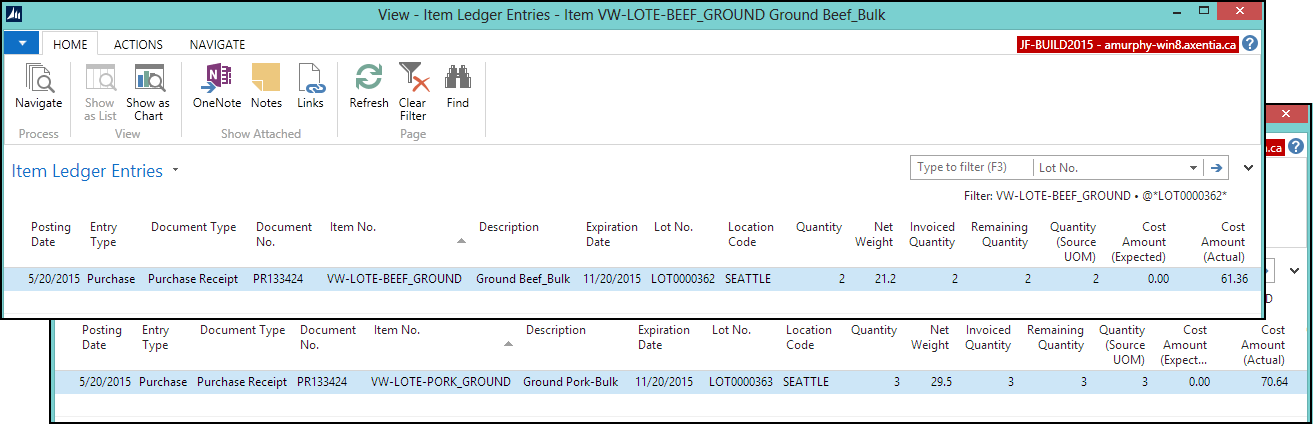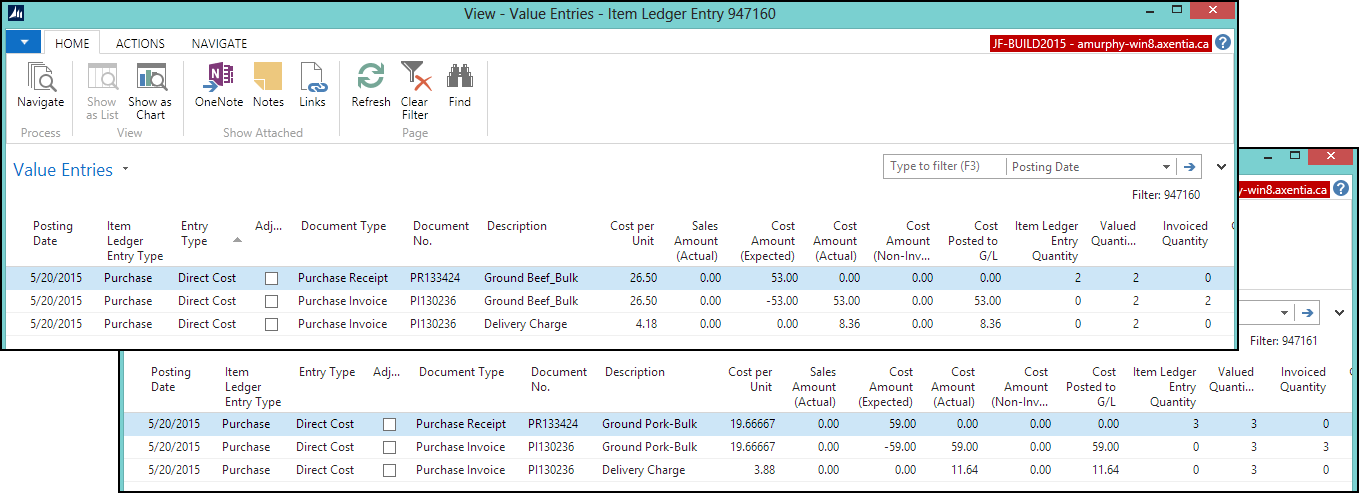In this walkthrough, you will learn how to process a purchase order for variable weight items in the Lot Everywhere scenario.
When using the Lot Everywhere scenario, the total weight of all of the cases for a specific lot is recorded for all INBOUND, MOVE and OUTBOUND transactions.
 Function Background
Function Background
Variable weight is part of inventory management, and is used for items that are purchased, manufactured and sold in discreet units (for example, CASE or BOX) but where each unit has a variable weight and is therefore priced by weight.
When using the Lot Everywhere scenario for variable weight, it means that a total weight is assigned to the entire lot rather than individual cases.
For INBOUND, MOVE and OUTBOUND transactions, the weight of the entire lot is posted. The Item Ledger entries, and Warehouse entries record a transaction for each lot number.
The item tracking code, which is assigned to an item, is how JustFood determines how variable weights are handled.
 About This Walkthrough
About This Walkthrough
This walkthrough provides an overview on how to do the following:
- Creating a variable weight item
- Create an item tracking code
- Create an item
- Creating a variable weight purchase order
- Creating a variable weight warehouse receipt
- Registering the warehouse put-away
- Invoicing a variable weight purchase order
 Story
Story
The JF Company purchases and receives bulk meat items. These meat items are priced according to weight, and any vendor item surcharges are also distributed based on weight.
The SEATTLE location has been set up as a warehouse that uses non-directed put-aways. At the SEATTLE location, the JF company is purchasing 2 cases of bulk ground beef (VW-LOTE-BEEF_GROUND) and 3 cases of bulk ground pork (VW-LOTE-PORK_GROUND), both of which are received as cases but priced in pounds. Each case is expected to weigh 10 pounds.
When the 2 ground beef cases are received, the total weight of the cases is 21.2 pounds. When the 3 ground pork cases are received, the total weight of the cases is 29.5 pounds.
When the invoice is received, the vendor has charged a delivery surcharge. When the purchase order is invoiced, the surcharge is split between the items based on the total lot weight.
 Prerequisites
Prerequisites
-
Number series was defined for purchase orders
-
Lot number series was defined on the No. Series window
-
Units of measure were defined on the Units of Measure window
-
Item category was defined on the Item Categories window
-
Warehouse location is set up for non-directed picks and put-aways
-
Employee performing the steps is set up as a warehouse employee for the SEATTLE location
 Creating a Variable Weight Item
Creating a Variable Weight ItemThe following procedures explain what needs to be done in order to create a variable weight item for the Lot Everywhere scenario:
 To Create an Item Tracking Code
To Create an Item Tracking Code
-
In the Search box, enter item tracking, and choose Item Tracking Codes. The Item Tracking Codes window opens.
-
Click New. The Item Tracking Code Card window opens.
-
Enter VW-S2-LOTE in the Code field.
-
Enter Variable Weight Scenario 2 Lot Everywhere in the Description field.
-
On the Serial No. FastTab, make sure all of the check boxes are cleared.
-
On the Lot No. FastTab, select all of the check boxes except for Lot No. Info Must Exist under Inbound and Outbound.
-
On the Misc. FastTab, select the Variable Weight Tracking check box.
-
Click OK.
 To Create a Variable Weight Item
To Create a Variable Weight Item
A variable weight item needs to be created for the bulk ground beef (VW-LOTE-BEEF_GROUND) and bulk ground pork (VW-LOTE-PORK_GROUND) that will be purchased. The bulk ground beef and ground pork are expected to weigh 10 pounds per case.
-
In the Search box, enter items, and choose Items.
-
Click New.
-
Enter VW-SISO-BEEF_SIDE in the No. field.
-
Enter Ground Beef_Bulk in the Description field.
-
Create the item's units of measure.
-
On the Navigate tab, in the Master Data group, choose Units of Measure. The Item Units of Measure window opens.
-
Add the following records:
Code Qt. per Base UOM Weight CASE 1 10 LBS 10 1 -
Select CASE in the Base Unit of Measure field.
-
Click OK.
The Base Unit of Measure field is populated with CASE on the General FastTab.
-
Select RAW for the Item Category Code field.
-
Enter information on the Invoicing FastTab.
-
Select FIFO in the Costing Method field.
-
Select the LBS in the Sales Price Unit of Measure Code field.
-
Select the LBS in the Purchase Price Unit of Measure field.
-
Enter information on the Item Tracking FastTab.
-
Select VW-S2-LOTE in the Item Tracking Code field.
-
Select LOT in the Lot Nos. field.
-
Enter 6M in the Expiration Calculation field.
-
On the Actions tab, in the Functions group, choose Weight>Calculate Net Weight.
The Net Weight field is populated on the E-Ship FastTab. The net weight is calculated based on the defined units of measure. The net weight flows to document lines (sales, picks, warehouse entries).
-
Click OK. The Item Card window is closed.
-
Repeat the steps except use VW-LOTE-PORK_GROUND in the No. field, and use Ground Pork-Bulk in the Description field.
 Creating a Variable Weight Purchase Order
Creating a Variable Weight Purchase Order
In the Search box, enter purchase orders, and select Purchase Orders.
Click New. The Purchase Order window opens.
-
Tab off of the No. field.
-
Select a vendor in the Buy-From Vendor No. field.
-
If not already displayed, show the Line Net Weight, Line Net Weight to Receive, Line Net Weight Received, Line Net Weight to Invoice and Line Net Weight Invoiced columns on the Lines FastTab.
-
Enter information on the Lines FastTab for the ground beef.
-
Select Item in the Type field.
-
Select VW-LOTE-BEEF_GROUND in the No. field.
-
Select SEATTLE in the Location Code field.
-
Enter 2 in the Quantity field.
The value in the Unit of Measure field should represent the base UOM. This value should NOT be the unit of measure for the weight.
-
Enter 2.50 in the Direct Unit Cost (Purch. Price UOM) field. This is the cost of the item based on its weight. Therefore, the cost of the ground beef is $2.50 per pound.
The Direct Unit Cost Excl. Tax field is automatically populated with 25.00, which is the price per CASE. One CASE is expected to weigh 10 LBS at $2.50 per pound.
-
-
Enter information on the Lines FastTab for the ground pork.
-
Select Item in the Type field.
-
Select VW-LOTE-PORK_GROUND in the No. field.
-
Select SEATTLE in the Location Code field.
-
Enter 3 in the Quantity field.
The value in the Unit of Measure field should represent the base UOM. This value should NOT be the unit of measure for the weight.
-
Enter 2.00 in the Direct Unit Cost (Purch. Price UOM) field. This is the cost of the item based on its weight. Therefore, the cost of the ground pork is $2.00 per pound.
The Direct Unit Cost Excl. Tax field is automatically populated with 20.00, which is the price per CASE. One CASE is expected to weigh 10 LBS at $2.00 per pound.
-
-
On the Home tab, in the Process group, choose Release.
At this point, none of the Line Net Weight fields are populated.
 Creating a Warehouse Receipt
Creating a Warehouse Receipt
When the 2 ground beef cases are received, the total weight of the cases is 21.2 pounds. When the 3 ground pork cases are received, the total weight of the cases is 29.5 pounds.
Prerequisites
In the Search box, enter purchase orders, and select Purchase Orders. The Purchase Orders window opens.
Select the released purchase order that was created for the variable weight items. In this case, PO0026391.
-
On the Actions tab, in the Warehouse group, choose Create Whse. Receipt.
-
Click OK at the message that a Warehouse Receipt Header was created. The Warehouse Receipt window opens.
-
Enter the tracking information for the ground beef line.
Select the VW-LOTE-BEEF_GROUND line.
-
Enter 2 in the Qty. to Receive field.
-
Choose Line>Item Tracking Lines. The Item Tracking Lines window opens.
-
On the Actions tab, choose Assign Lot No.
-
In the Net Weight field, enter 21.2. The 21.2 is the total weight of the 2 cases.
-
Click OK.
The Line Net Weight to Receive field is automatically populated with 21.2.
-
Enter the tracking information for the ground pork line.
Select the VW-LOTE-PORK_GROUND line.
-
Enter 3 in the Qty. to Receive field.
-
Choose Line>Item Tracking Lines. The Item Tracking Lines window opens.
-
On the Actions tab, choose Assign Lot No. The Lot No. field is populated.
-
In the Net Weight field, enter 29.5. The 29.5 is the total weight of the 3 cases.
-
Click OK.
The Line Net Weight to Receive field is automatically populated with 29.5.
-
On the Home tab, in the Process group, click Post Receipt.
-
Click Yes at the question asking if you want to post the receipt.
-
Click OK at the message that a source document was posted, and a put-away activity was created. The Post Whse. Receipt window opens.
If you return to the purchase order, you can see that some of the Line Net Weight fields have been populated. The values in the Direct Unit Cost Excl. Tax fields were recalculated to reflect the weights that were received. For example. 3 cases of pork weighed 29.5 pounds, and the total cost of the cases is $59.00 ($2.00 x 29.5). The cost of each case is $19.66667 ($59.00 divided by 3).
 Registering the Warehouse Put-Away
Registering the Warehouse Put-Away
The ground beef and ground pork are put-away to the appropriate bin. The entire lot of each item is moved.
Open the posted warehouse receipt if it is not already open.
-
On the Navigate tab, choose Put-away Lines. The Warehouse Put-away Lines window opens.
The lines show the following:
Take 2 cases of the VW-LOTE-BEEF_GROUND item (with a net weight of 21.2) from the RECEIVE bin, and place it into the A1-01-01 bin.
-
Take 3 cases of the VW-LOTE-PORK_GROUND item (with a net weight of 29.5) from the RECEIVE bin, and place it into the A1-01-01 bin.
-
On the Home tab, in the Process group, choose Card. The Warehouse Put-away window opens.
-
On the Home tab, in the Process group, choose Register Put-away.
-
Click Yes to register the Put-away document. Each lot is moved as a whole unit to the appropriate bins in JustFood.
From the Warehouse Entries window, you can see the positive adjustments, and the movement from the RECEIVE bin to the A1-01-01 bin for both of the items.
 Invoicing the Variable Weight Purchase Order
Invoicing the Variable Weight Purchase Order
When the invoice is received, the vendor has charged a $20.00 delivery surcharge. When the purchase order is invoiced, the surcharge is split between the items based on the total lot weight.
In the Search box, enter purchase orders, and select Purchase Orders. The Purchase Orders window opens.
Select the released purchase order that was created for the variable weight items. In this case, PO0026391.
On the Actions tab, in the Release group, choose Reopen.
-
On the Lines FastTab, add the following line:
Type No. Location Code Quantity Direct Unit Cost Excl. Tax Qty. to Receive Charge (Item) FREIGHT SEATTLE 1 20.00 1 -
Assign the item charge.
With the item charge line selected, click Line>Item Charge Assignment. The Item Charge Assignment window opens.
-
Select all of the existing lines, and choose Delete.
-
Click Yes to delete the selected lines.
-
On the Actions tab, choose Get Receipt Lines. The Purch. Receipt Lines window opens.
-
Select the 2 lines associated with the purchase order, and click OK.
The two receipt lines are returned to the Item Charge Assignment window.
On the Actions tab, choose Suggest Item Charge Assignment.
-
Select Weight (Gross if Not Zero Else Net).
-
Click OK. The Qty. to Assign field is automatically updated. The Amount to Assign is based on the weight of each lot. The total delivery charge is $20.00, and $8.36 is assigned to the 21.2 pounds of the ground beef lot, and $11.64 is assigned to the 29.5 pounds of the ground pork lot.
Click OK.
-
On the Lines Fast Tab, in the Qty. to Invoice field, enter 2 for the ground beef line, and enter 3 for the ground pork line.
-
On the Actions tab, in the Posting group, choose Post.
-
Select Receive and Invoice, and click OK. The purchase order is invoiced.
The Item Ledger Entries recorded a transaction for the total lot of each item.
The Value Entries for each item show how the costs were assigned.
 Video
Video
See Also
© 2017 Microsoft and IndustryBuilt Software. All rights reserved.
JustFood 2017 (10.00.00.00) | January 2017