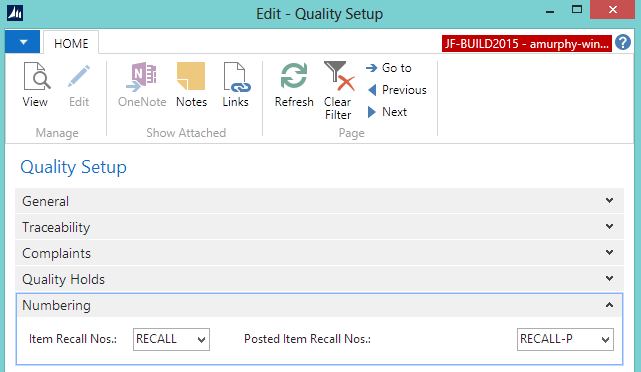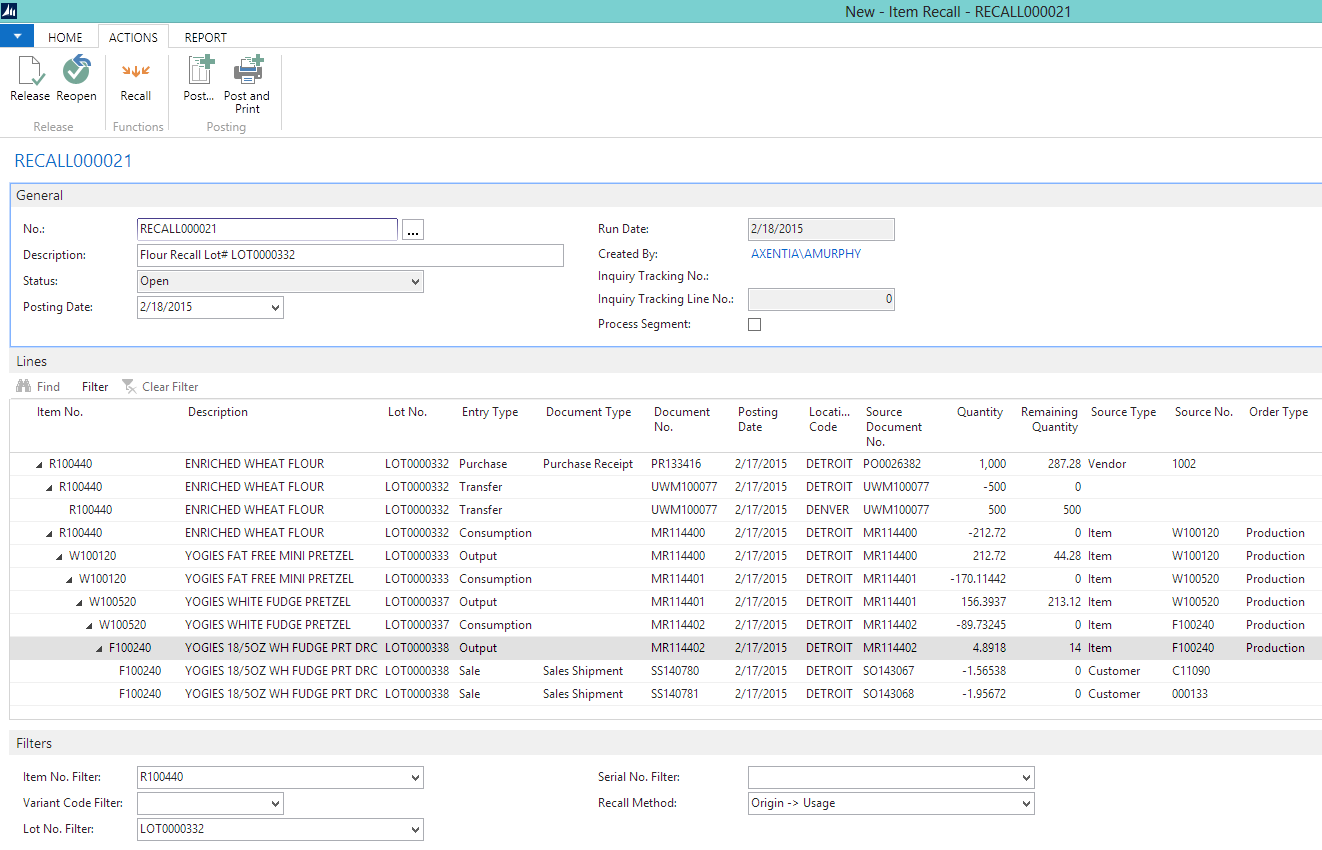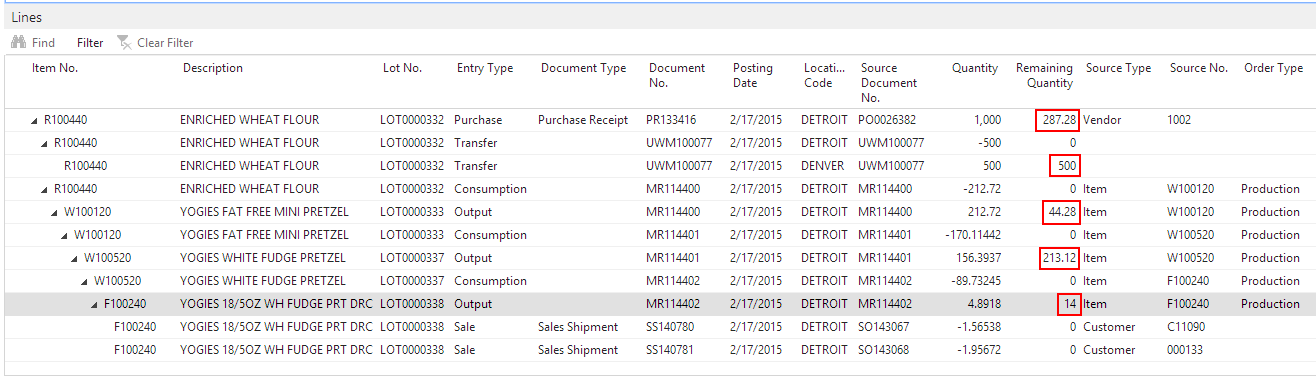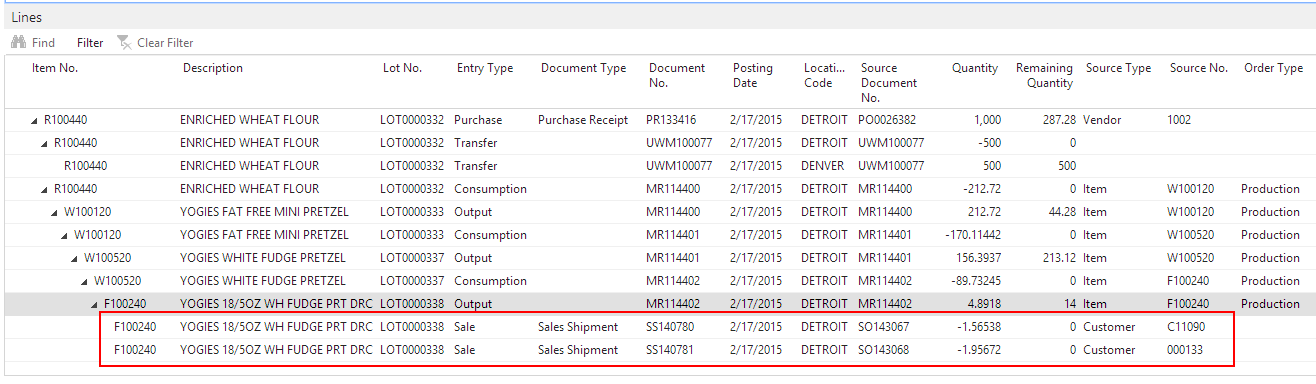In this walkthrough, you will learn what needs to be set up for item recalls, and how to create an item recall from the origin of the item to its usage.
For information on a Usage to Origin recall, see Walkthrough: Performing an Item Recall (Usage to Origin).
 About This Walkthrough
About This Walkthrough
This walkthrough provides an overview on how to do the following:
- Set up item recalls
- Assign a number series to item recalls
- Create and post an item recall
- Create an item recall
- Post an item recall
 Story
Story
A vendor has notified the JF Company that a shipment of ENRICHED WHEAT FLOUR item was contaminated. From the purchase receipt, the JF Company can see that the item number for the flour was R100440 and the lot number was LOT0000332. Using that information, the JF Company can perform an item recall to see where that lot was used. The item recall will show where the R100440 item is located, and if it was used in any Work-In-Progress (WIP) or Finished Good (FG) items, and if any of those items were sold to customers. The JF Company can then start their item recall process.
 Prerequisites
Prerequisites
-
Lot tracking must be set up and in use for all RAW, WIP and FG items.
-
Number series are created for item recalls and posted item recalls.
 Setting up Item Recalls
Setting up Item Recalls
The following procedure explains what needs to be set up for item recalls:
 To Assign a Number Series to Item Recalls
To Assign a Number Series to Item Recalls
The number series determines the number that will assigned to new and posted item recalls.
In the Search box, enter quality setup, and select Quality Setup.
Go to the Numbering FastTab.
Select a number series for the Item Recall Nos. field. This number series will determine the number assigned to item recalls.
-
Select a number series for the Posted Item Recall Nos. field. This number series will determine the number assigned to posted item recalls.
Click OK.
 Create and Post an Item Recall
Create and Post an Item Recall
The JF Company received a notice that some flour they had purchased had been contaminated at the vendor's warehouse. From the purchase receipt, the JF Company employee can see that the item number for the flour was R100440 and the lot number was LOT0000332. Using that information, the JF Company can perform an item recall to see where that lot was used.
Prerequisites
Setup procedures were completed.
 To Create an Item Recall
To Create an Item Recall
In the Search box, enter item recall, and select Item Recalls.
On the Home tab, choose New. The Item Recall window opens
-
In the Description field, enter Flour Recall Lot# LOT0000332.
-
On the Filters FastTab, select R100440 for the Item No. Filter field.
-
In the Lot No. Filter field, select LOT0000332.
-
In the Recall Method field, select Origin->Usage. Looks at the item, and sees where it went. For example, the recall lines could show a purchased item, and then where the item was used and then where it was sold.
-
On the Home tab, in the Process group, choose Recall. The items matching the filter values are returned.
The contaminated raw item (ENRICHED WHEAT FLOUR R100440) is listed, as well as all of the WIP and FG items that used the ENRICHED WHEAT FLOUR R100440 item.
In the Remaining Quantity field, any values that are greater than zero need to be investigated because these items are still in stock.
Items, where the Document Type is Sales Shipment, have been shipped and the customer needs to be contacted about the item.
 To Post an Item Recall
To Post an Item Recall
After the item recall has been created, the item recall can be posted.
On the Home tab, in the Process group, choose Post.
-
Click Yes to post the item recall. The item recall is posted, and can now be found on the Posted Item Recalls window.