Notifications are sent to workflow users to notify them about steps they must make or to inform them about the status of workflow steps. You set up who receives notification and when by setting up approval users, the users’ notification schedule, and the involved workflow responses to define the notification recipient. For more information, see Setting Up Workflow Notifications.
Notifications are based on templates that define the content and layout of the notification. You can export the content of a notification template, edit it, and then import into the same or a new notification template. This is described in the following procedures.
The generic version of Microsoft Dynamics NAV contains three notification templates, one for notifying about approval requests, one for notifying about new records, and one for notifying about overdue approval requests. The three predefined notification templates support E-mail and Note as notification method. To view the content of the three notification templates, see the “Content of the Notification Templates” section in this topic.
 Note Note |
|---|
| To send e-mails from Microsoft Dynamics NAV using an SMTP server, you must fill the SMTP Mail Setup window. For more information, see How to: Set Up SMTP E-Mail. |
To create a new notification template
In the Search box, enter Notification Templates, and then choose the related link.
In the Notification Templates window, on the Home tab, in the New group, choose New.
Fill the fields as described in the following table.
Field Description Code
Identify the notification template.
Description
Describe the notification template.
Notification Method
Specify if the notification is sent as an e-mail or as a note.
Type
Specify the business process that the notification will be used for.
Select one of the following types:
- Approval specifies that the template is
used to notify users in approval workflows.
- New Record specifies that the template is to notify approvers when a new record,
such as a customer card, needs their approval.
- Overdue specifies that the template is used to notify users about overdue approval requests.
- General specifies that the template is used to notify the users in general workflows. The text in
the notification will explain the event that triggered the notification.
Default
Specify if the notification template will be used by default.
- Approval specifies that the template is
used to notify users in approval workflows.
To modify a notification template
In the Search box, enter Notification Templates, and then choose the related link.
In the Notification Templates window, select the notification template that you want to modify.
On the Actions tab, in the General group, choose Export Template Content.
In the Export File window, choose the Save button, and then name and save the HTML file in an appropriate location.
Right-click the file, choose Open with, and then choose the relevant program.
 Note
Note Content for notification templates of type E-mail are in HTML format. Content for notification templates of type Note are in TXT format. Edit the content of the notification template by adding, changing, or removing parameter variables to define the content that you want, and then save it. For more information, see the “Content of the Notification Templates” section.
Proceed to import the modified content back into the same or a new notification template.
To modify the notification template that you exported, in the Notification Templates window, select the template that you selected in step 2.
Alternatively, to import the modified template content into a new notification template, follow the “To create a new notification template” procedure, and then select the new notification template.
On the Actions tab, in the General group, choose Import Template Content.
If you are modifying an existing notification template, choose the Yes button on the message about overwriting the existing template.
In the Select a file to import window, choose the HTML file that you modified in step 6, and then choose the Open button.
The existing or new notification template in the Notification Templates window is now updated with the modified content.
Content of the Notification Templates
The three notification template types, New Record, Approval, and Overdue, have different content.
Parameter values are automatically inserted in notifications according to the notification template type.
New Record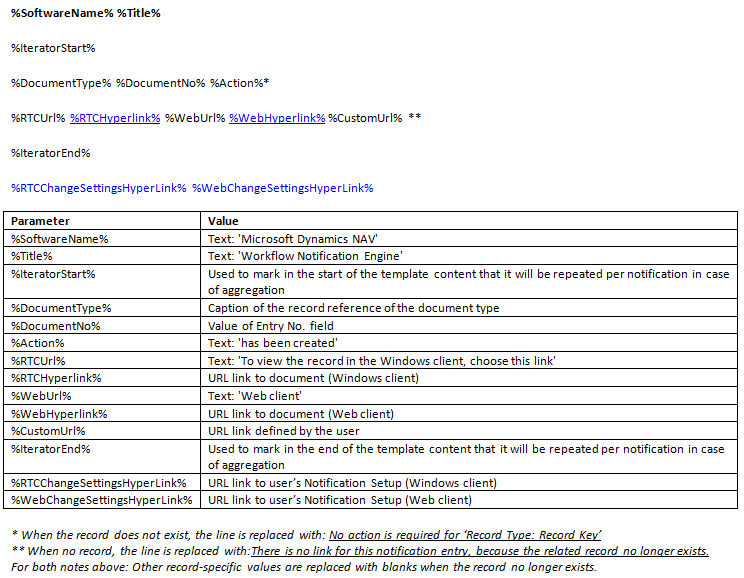
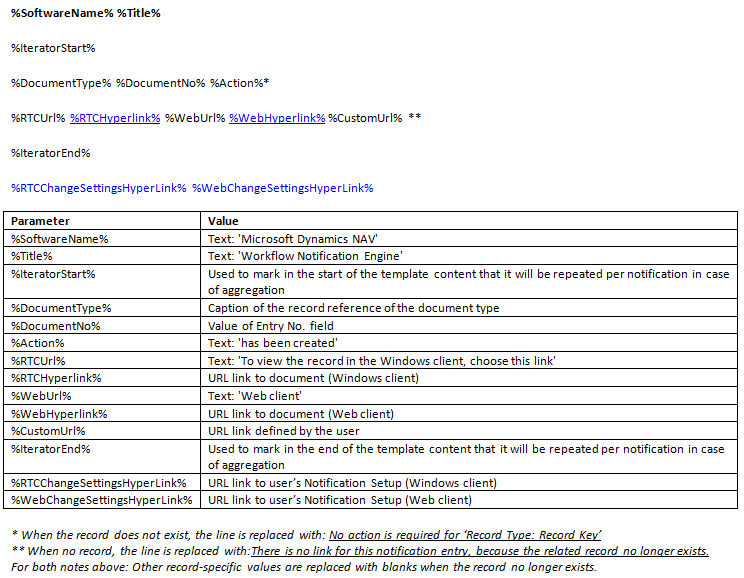
Approval
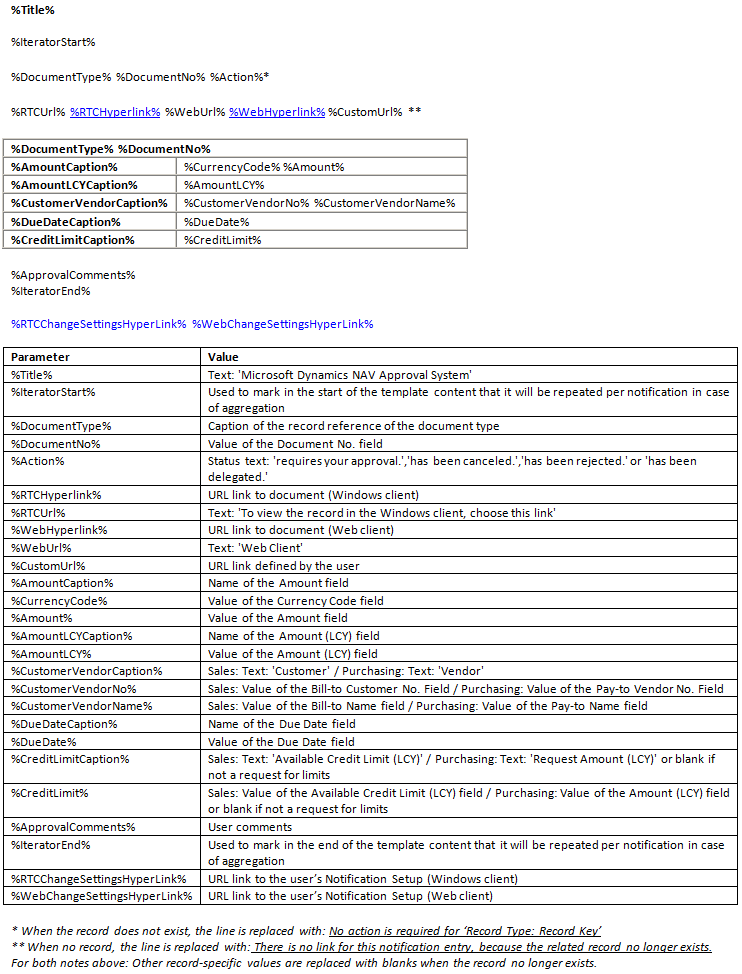
Overdue
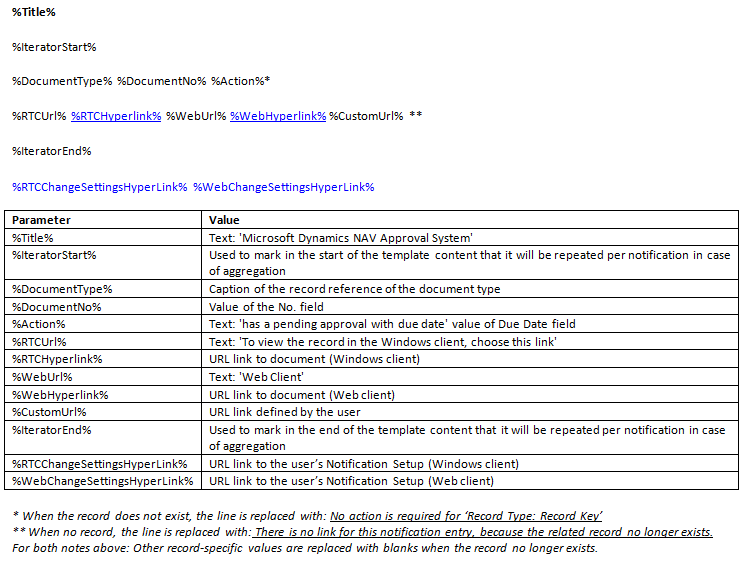
General
%SoftwareName% %Title%
%IteratorStart%
%Workflow% %WorkflowDesc%
%Action% %DocumentType% %DocumentNo%
%RTCUrl% %RTCHyperlink% %WebUrl% %WebHyperlink% %CustomUrl%
%IteratorEnd% %RTCChangeSettingsHyperLink% %WebChangeSettingsHyperLink%
| Parameter | Value |
| %SoftwareName% | Text: 'Microsoft Dynamics NAV' |
| %Title% | Text: 'Workflow Notification Engine' |
| %IteratorStart% | Used to mark, in the start of the template, content that it will be repeated per notification in case of aggregation. |
| %Workflow% | Text: 'Workflow' |
| %WorkflowDesc% | Description of the workflow. |
| %Action% | Text: Event that occured to trigger the notification. |
| %DocumentType% | Caption of the record reference of the document type. |
| %DocumentNo% | Value of the No. field. |
| %RTCUrl% | Text: 'To view the record in the Windows client, choose this link.' |
| %RTCHyperlink% | URL link to document (Windows client) |
| %WebUrl% | Text: 'Web Client' |
| %WebHyperlink% | URL link to document (Web client) |
| %CustomUrl% | URL link defined by the user. |
| %IteratorEnd% | Used to mark, in the end of the template, content that will be repeated per notification in case of aggregation. |
| %RTCChangeSettingsHyperLink% | URL link to the user's Notification Setup (Windows client) |
| %WebChangeSettingsHyperLink% | URL link to the user's Notification Setup (Web client) |
 Tip Tip |
|---|
For more information about how to work with fields and columns, see Work with Data. For more information about how to find specific pages, see Search. |





