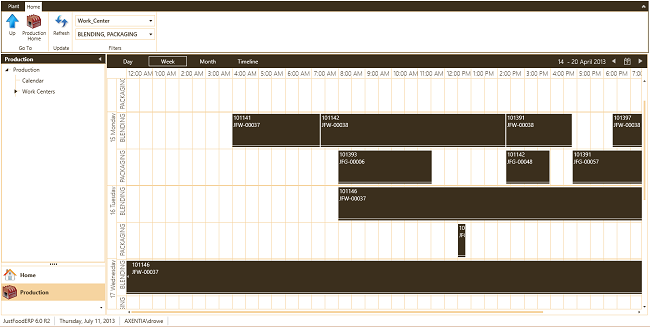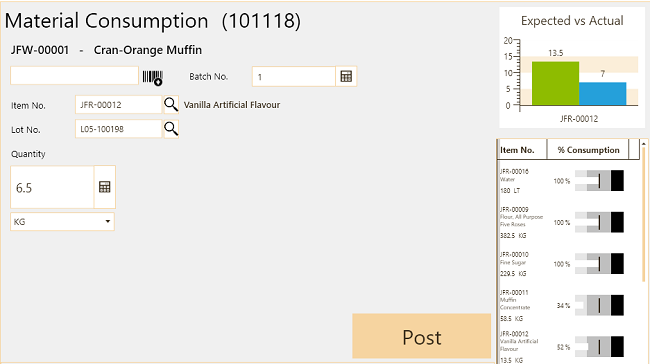JustFoodERP Plant is an application that is expected to be used on touch
screen devices on the shop floor. Users in the production
facility can use Plant to record consumption and output in real time.
Plant also allows users to see the production schedule by day, week or
month for each machine and work center.
Plant connects directly to NAV using web services for immediate, timely
consumption and output activity tracking.
Note: Contact JustFoodERP Customer Care (support@justfooderp.com) for more information on getting started with JF Plant.
| To | See |
|---|---|
|
Define the report buffer patch, which is the temporary location used to store reports generated from Plant. |
Define the Report Buffer Path |
| Set up labels to Print from Plant | Set up Plant Labels |
| Create a Plant device group | Create a Plant Device Group |
| Configure how Plant will act | Configure the Plant Device Group |
| Create a Plant device | Create a Plant Device |
| Make work centers and machine centers available from Plant | Make Centers Available in Plant |
| Assign a device group to a Plant device | Assign A Device Group to a Plant Device |
 Calendar Screen
Calendar Screen
The following screen shot shows the production calendar in Plant. The calendar is showing a week's schedule for the PACKAGING and BLENDING work centers. For example, you can see that on Monday, the BLENDING work station will be producing item JFW-00037 (production order # 101141) from 4:00am to 7:15am.
Tip: Click the image to see a larger screen shot.
 Material Consumption Screen
Material Consumption Screen
The following screen shot shows the Material Consumption screen in Plant. The Vanilla Artificial Flavour item has been selected as one of the items to be consumed to produce the Cran-Orange Muffin item. The Expected vs. Actual graph shows that 13.5kgs of vanilla are expected to be consumed, and that 7kgs have already been consumed. The Components graph shows the items that have been consumed, or still need to be consumed. For example, 100% percent of the water has been consumed, while 52% of the vanilla has been consumed.
The Plant user can select the vanilla lot number, enter the remaining quantity to be consumed, and then post the consumption, which will update the graphs and the data in NAV.
This screen can be set up from the Plant Device Configuration window.
 Material Output Screen
Material Output Screen
This screen can be set up from the Plant Device Configuration window.
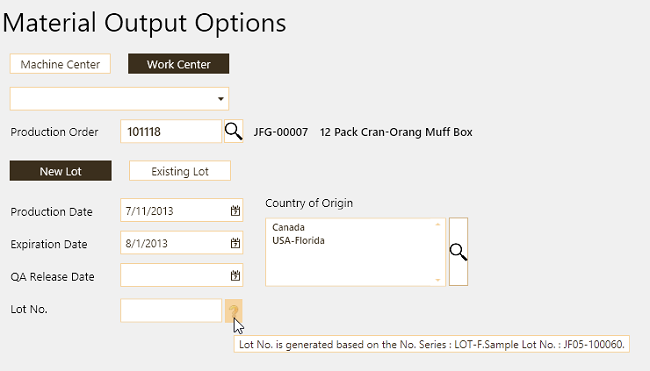
The following screen shot shows where the Plant user can enter the time it took to set up the work center, the time it took to output the items, and how many items were outputted.
Once the users posts the output, the data in NAV is updated, and the graphs are updated to show the expected versus actual output, the expected versus actual time spent setting up and running, and the forecasted output versus the actual output (the red needle shows the forecast for the item for the current month, and the orange needle shows the actual output for the month).
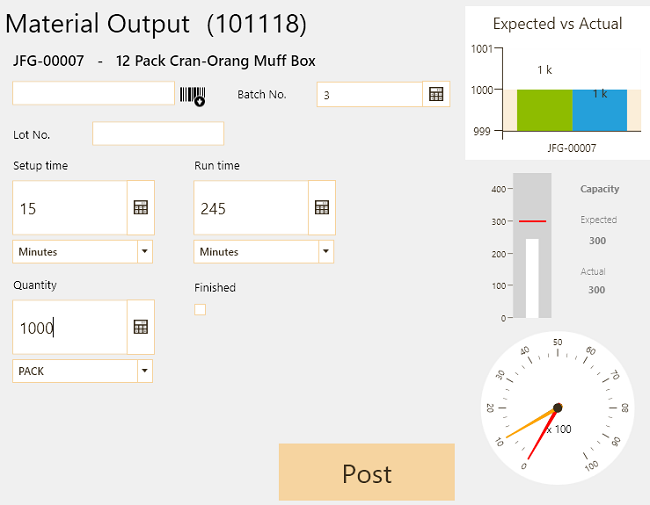
 See Also
See Also
© 2016 Microsoft and IndustryBuilt Software. All rights reserved.
JustFoodERP 2015 Feature Pack 3 (8.00.03.00) | August 2016