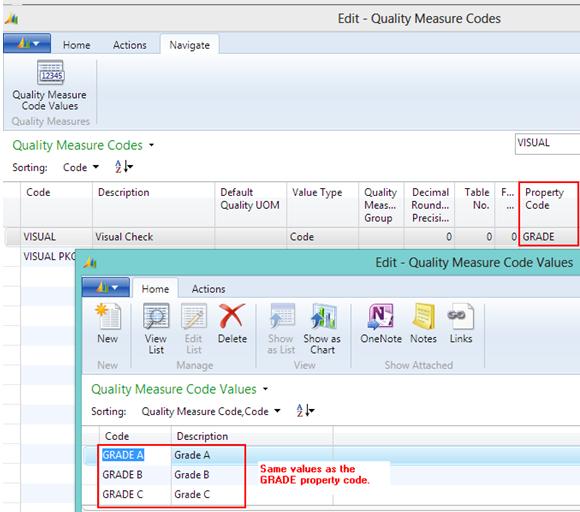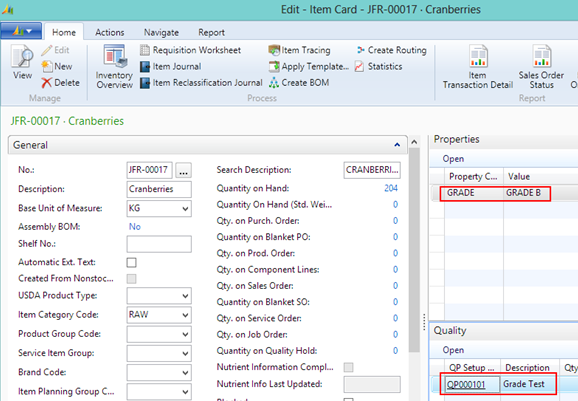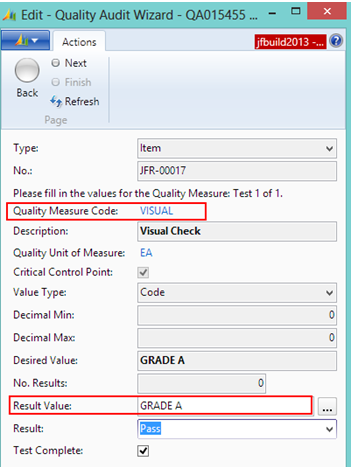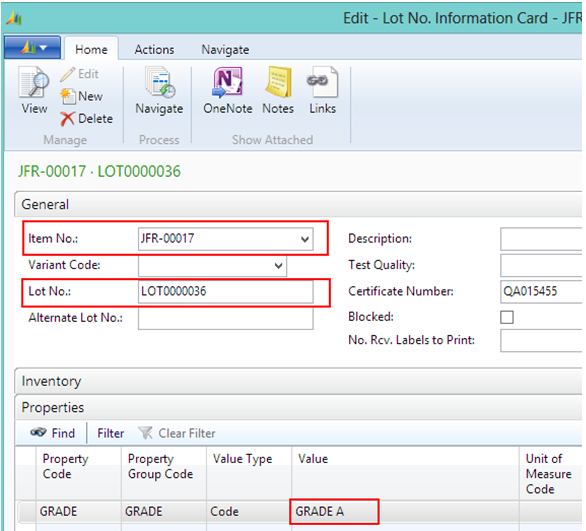This walkthrough shows how the property value of an itemís lot number is updated with the results from a quality audit.
To update an item's property value with the results from a quality audit
- The GRADE property was created, which has codes of GRADE A, GRADE B and GRADE C.
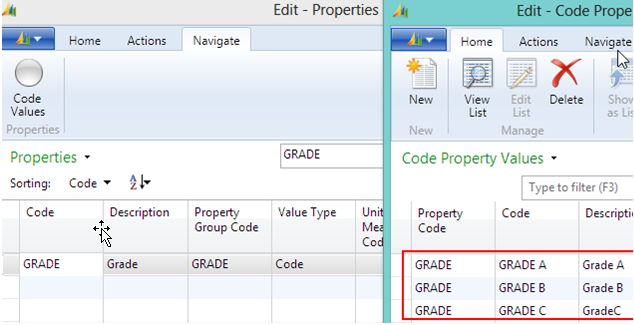
- The GRADE property was assigned to the VISUAL quality measure.
To add Quality Measure Code values, the value type must be Code. By clicking Quality Measure Code Values, you can add quality codes that match the Property Code values.
Note: If using a Code value type, ensure that the quality measure codes that are added are the same as the property code values.
- The VISUAL quality measure was assigned to the Grade Test
quality procedure (QP000101).
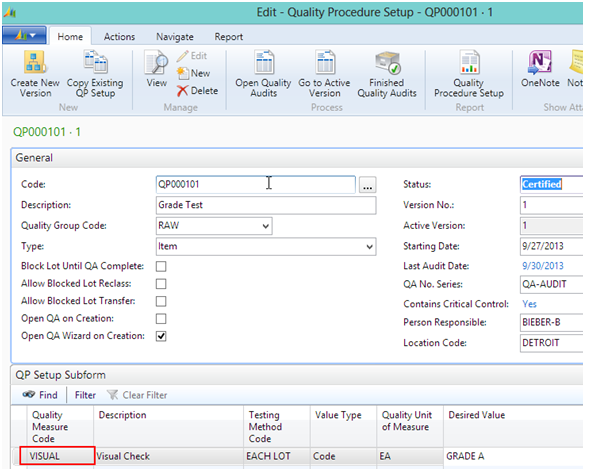
- The GRADE property was assigned to the Cranberries item
(JFR-00017). A property value of GRADE B was assigned to the item.
The Grade Test quality procedure (QP000101) was assigned to the item. Each time the item is received, a quality audit will be performed using the quality measures assigned to the quality procedure.
- When the Cranberries item (JFR-00017) is received, a lot number of LOT0000036 is assigned, and a quality audit is performed.
Note: No properties are assigned to the lot number when receiving.
GRADE A is selected as the result of the VISUAL quality measure.
- Once the quality audit is posted, when you check the Cranberries itemís
(JFR-00017) lot number information, you can see that the GRADE A
property value has been assigned to the lot.
Note: If a property value was assigned to the lot when receiving the item, the results of the quality audit will NOT overwrite the lotís property value.
See Also
How to: Assign a Property Code to a Quality Measure Code